Google Chrome Shortcuts - 2
Apr 29, 2019 • 5 views
THIS IS THE SECOND PART OF THE GOOGLE CHROME SHORTCUTS. IN THIS THE SHORTCUTS ARE WEBPAGE SHROTCUTS. BE SURE TO CHECK THE PART 1 TO GET THE IDEA OF THE PREVIOUS SHORTCUTS IN THE ARTICLE.
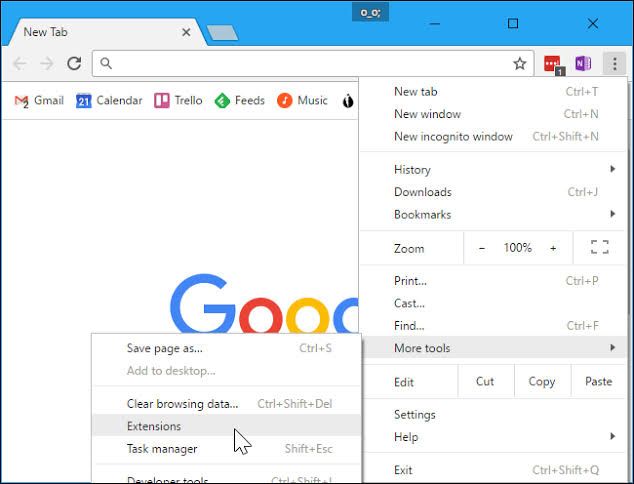
1.Press and hold the CTRL and press P to open the option to print the current page.
2.Press and hold the CTRL and press S to open options to save the current page.
3.Press and hold the CTRL and press R or press F5 to reload the current page.
4.Press and hold the CTRL and SHIFT and press R or SHIFT and F5 to reload the current page, ignoring cached contend.
5.Press the ESC key to stop the page loading.
6.Press TAB key to browse clickable items moving forward.
7.Press and hold the SHIFT and press TAB to browse the clickable item moving backward.
8.Press and hold the CTRL and press O to select or open the file in the chrome.
9.Press and hold the CTRL and press U to display the non-editable HTML source code for the current page.
10.Press and hold the CTRL and press D to save your current webpage as a bookmark.
11.Press and hold the CTRL and SHIFT and press D to save all pen tabs as bookmarks in a new folder.
12.Press F11 to turn the screen mode on or off
13.Press and hold the CTRL and press + (plus) sign to make everything on the page make bigger
14.Press and hold the CTRL and press – (minus) sign to make everything on the page smaller
15.Press and hold the CTRL and press 0 to return everything on the page to default size
16.Press and hold the SPACE or press PAGE DOWN to scroll down a web pagein a screen at a time
17.Press and hold the SHIFT+ SPACE or press PAGE UP to scroll up a web pagea screen at a time
18.Press HOME to go at the top of the page
19.Press the END key to go the bottom of the page
20.Press SHIFT and SCROLL YOUR MOUSE WHEEL to scroll horizontally on the page
21.Press and hold the CTRL and press LEFT ARROW (ß) to move your cursor to the front of the previous world in a text field
22.Press and hold the CTRL and press RIGHT ARROW (à) to move your cursor to the front of the next word in a text field
23.Press and hold the CTRL and press BACKSPACE to delete the previous word in the text field
24.Press and hold the ALT and press N to move focus to notification
25.Press and hold the ALT and SHIFT and press A to allow within a notification
26.Press and hold the ALT and SHIFT and press D to deny the notification
27.Press and hold the ALT and press home to open the home page in the current tab
