How To Change Microsoft Account Password
Apr 23, 2019 • 21 views
Couldn’t sign into your Microsoft account and locked out of your computer? Is it possible to go back to a regular account if your Microsoft account is hacked? This article shows you 2 ways to recover Microsoft account password for Windows 10 again, quickly regain admin access to your computer without losing files or reinstalling.
Method 1:- Change Password in a Browser (Online)
First of all, make sure that you have already installed a browser like Google Chrome, Bing or Firefox. Otherwise install a browser in your desktop, laptop or tablets and follow the below steps.
To change your password:
Go to Recover your account and type Email, phone or skype name and then click Next to proceed.
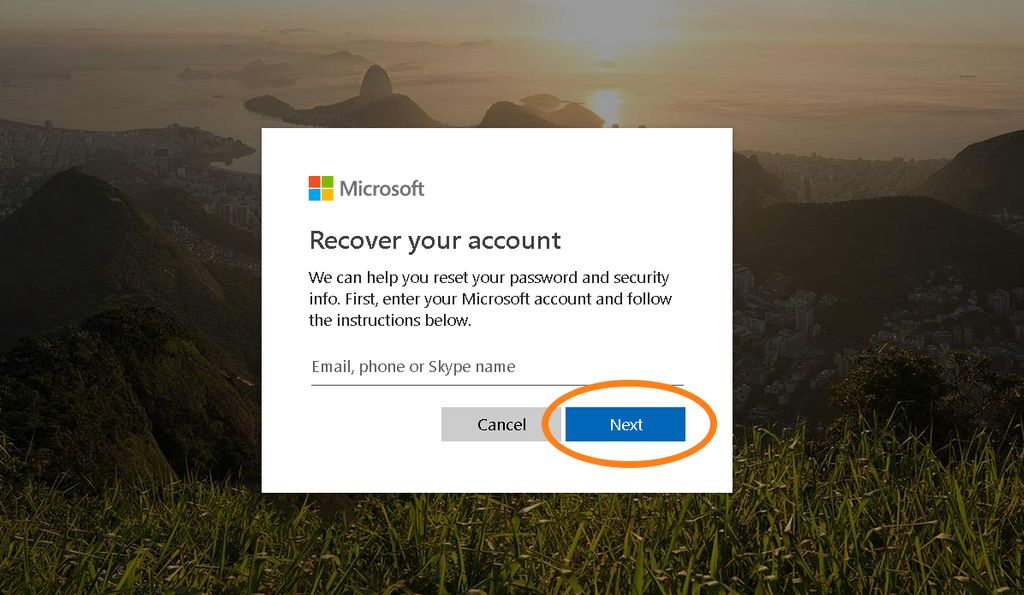
Now Microsoft will asking verify your identify. Enter the code which is send to your registered email address or phone number on this account and then click Next to proceed.
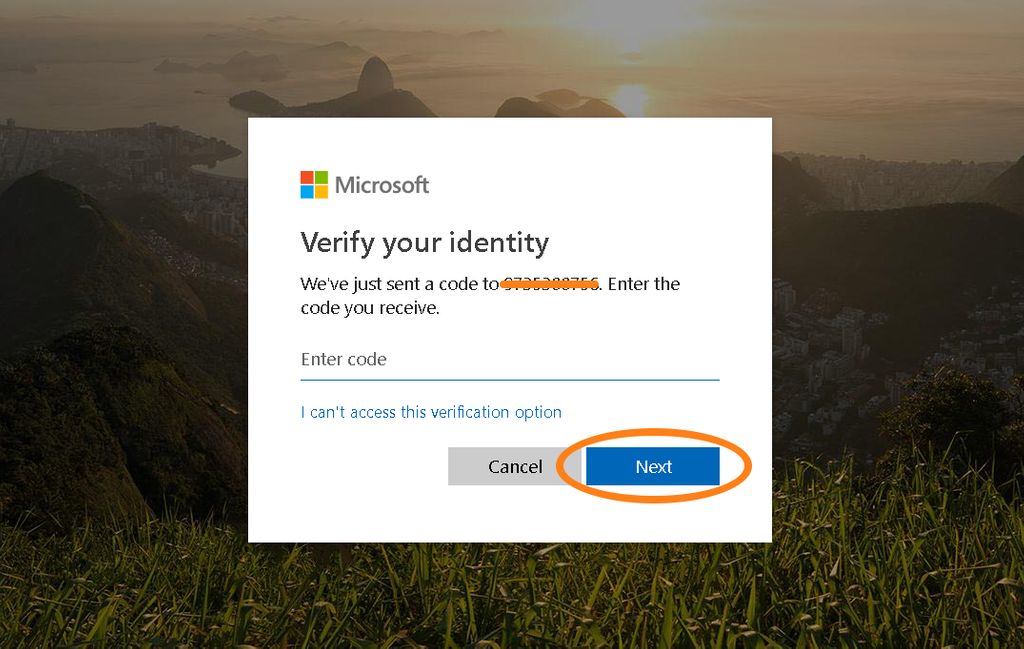
It will redirect you Reset your password page. Type new password and re-enter password which you haven't used before anywhere and then click Next to finish.
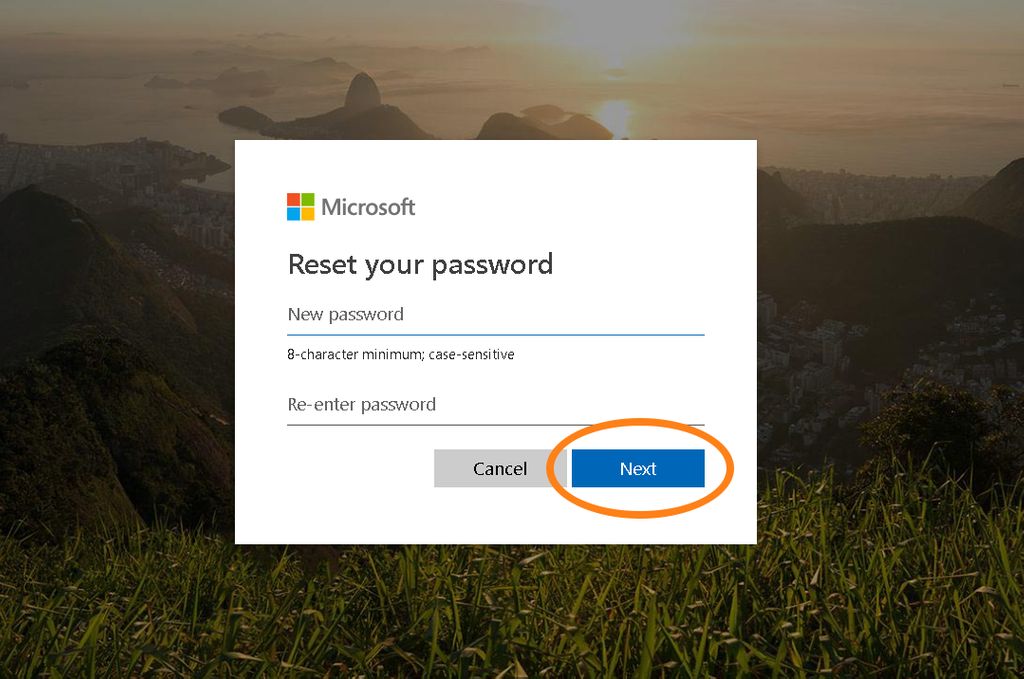
Again sign in to your microsoft account with new credential. It will redirect you Basic information about you page.
Note:If you don't use a Microsoft account to sign into Windows and you need to change your Windows sign-in password.
Method 2:- Through Windows
Even if you don't have a treasure map located in your files, but still yourWindows 10password is very important. You can always choose a new password using a combination of letters, numbers and symbols.
So I am here to help you once more.
To change your password:
Click on Windows key at the bottom left of your screen or from keyboard.
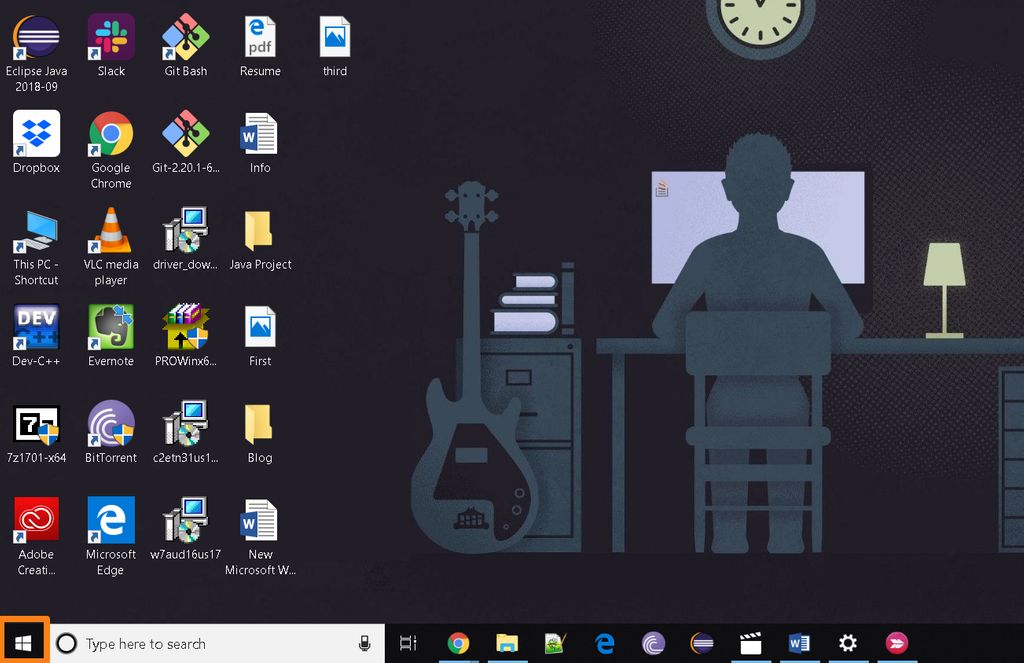
Click on settings from the list.
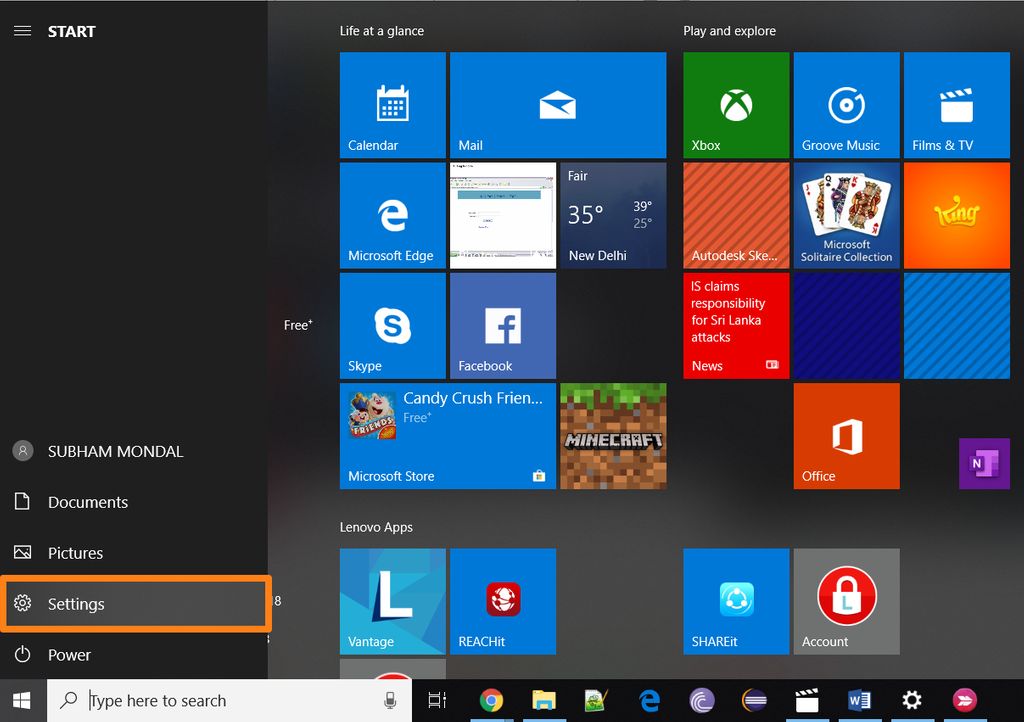
Click on Accounts.
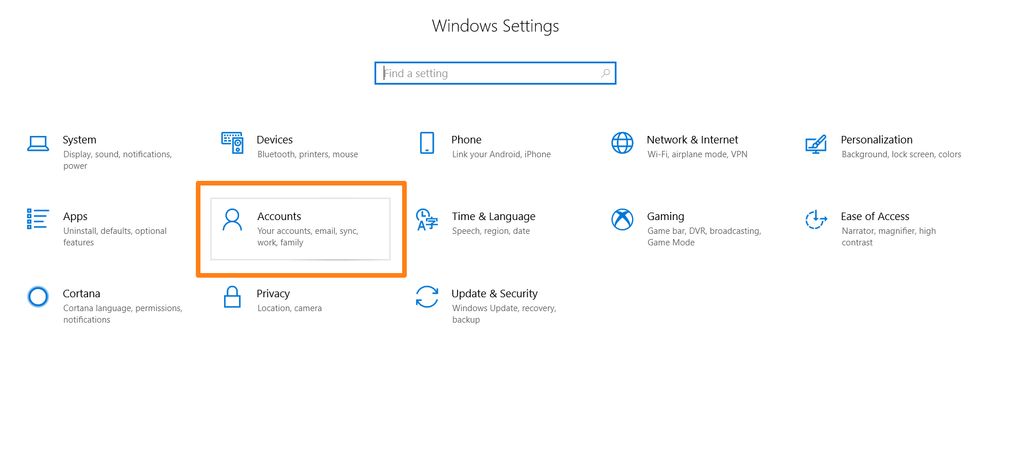
Click on sign-in options and then in password section click on change(If you aren't password protected then you got a option like add, click on it).
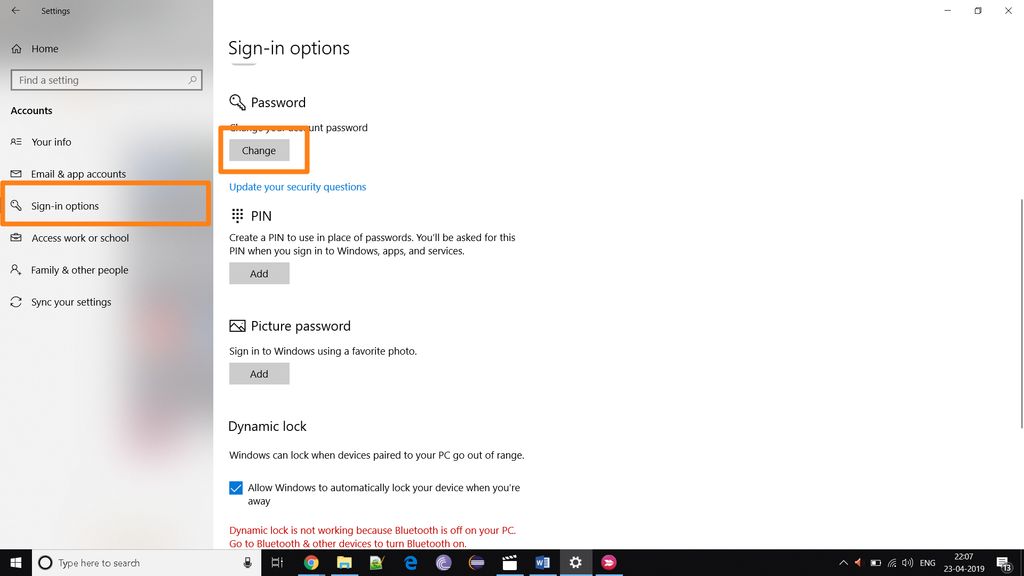
Then type your current password and Click next to proceed.
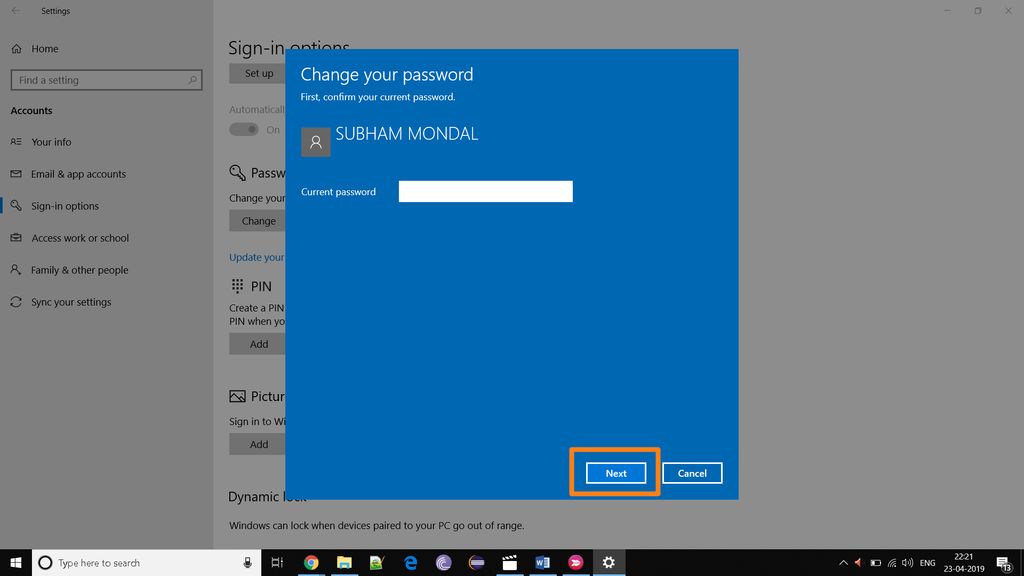
Now carefully type your new password for two times and write hint of this password. Then Click next to proceed.
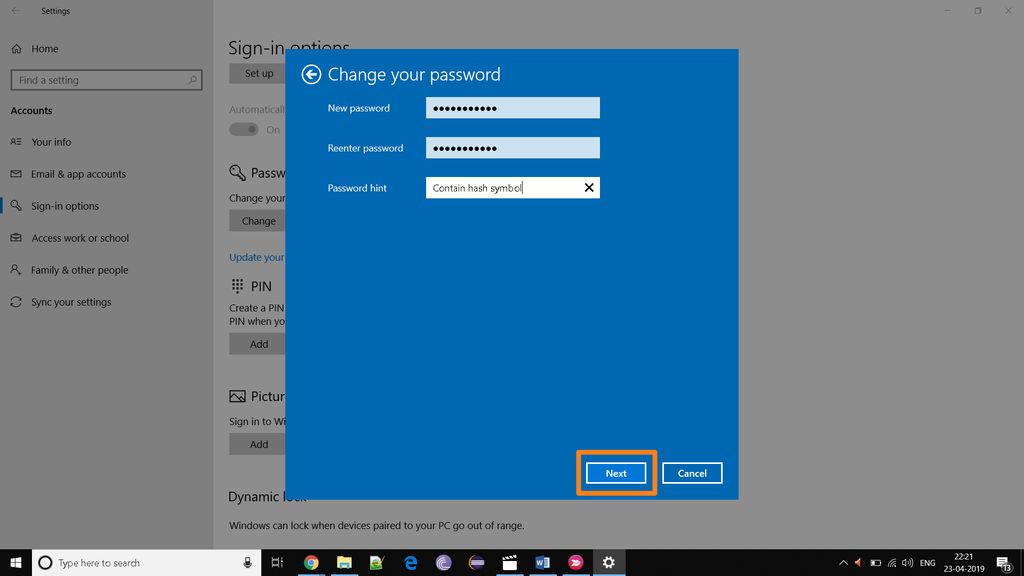
Click finish to complete the process.
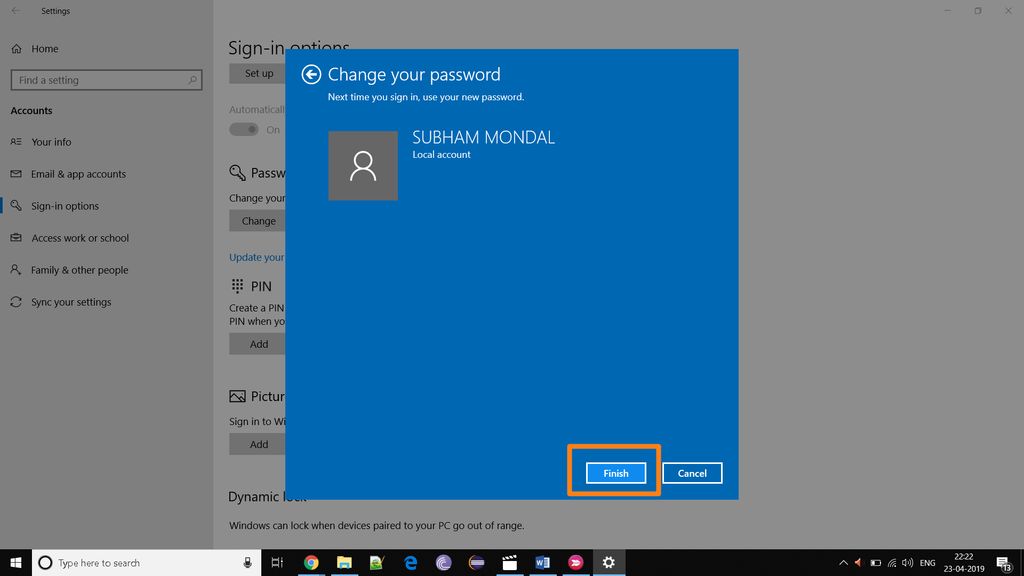
After that you get a message like You've successfully change your password. And you can restart your machine.
Note:- I hope you enjoyed it, in case you facing any issue please put a comments here. So that i can help you there.
