Kernel Data Inpage Error - Windows 10
Jun 29, 2019 • 15 views
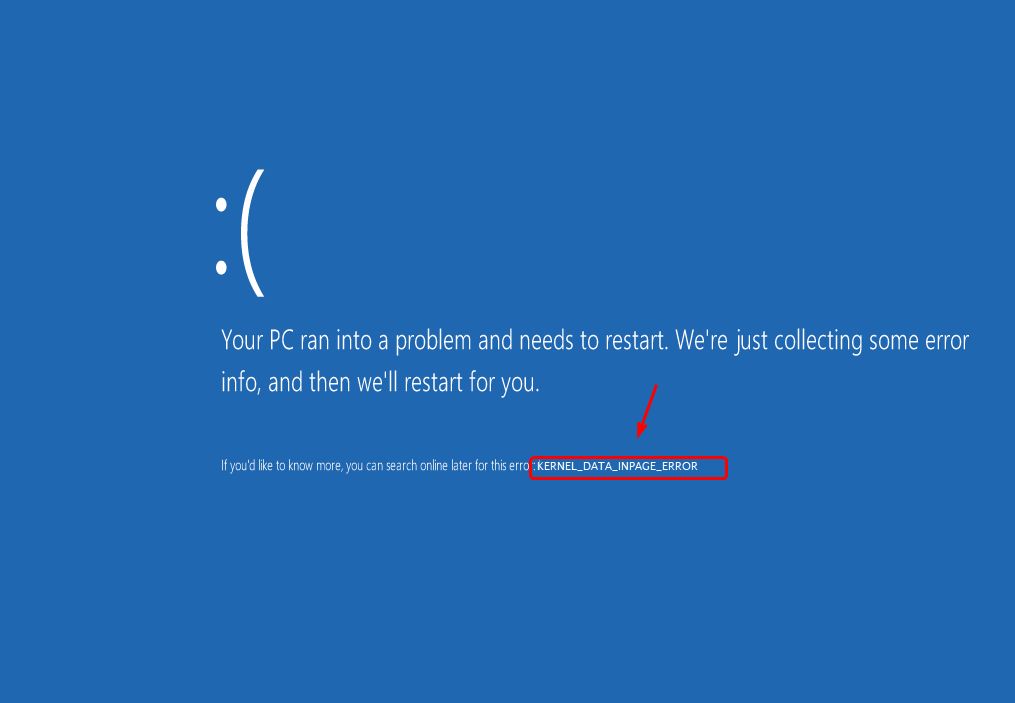
Are you too facing the ‘Blue Screen’ problem?
This screen is known as the Blue Screen of Death & it occurs on your monitor screen due to an error which is – KERNEL DATA INPAGE ERROR. The reason behind the cause of this error may be from a list of reasons but you don’t need to worry on ‘How to resolve the KERNEL DATA INPAGE ERROR?’ We got a list of solutions for you that you can try & resolve the error by yourself.
So, let us jump directly to the solutions part & not make it any suspense for you. Since there are a list of solutions/methods, I am going to share them with you one by one.
1.Virus Check.
What happens is sometimes when you install a new software or download a file, you infect your PC if that file or software is virus infected. This may lead to unwantedly working of the system & may also cause the KERNEL DATA INPAGE ERROR. So, get your antivirus working & scan your PC for any viruses. You can also can use the windows defender to scan your PC.
2.Stop your Antivirus.
If you have tried the above step & didn’t get any solution then you may try this alternative method. What you have to do is, disable your antivirus & check if the problem is solved. Third Party Antivirus software might stop some functions of your PC & may cause the error & disabling it can help.
Lastly, you can consider uninstalling your antivirus with a removal tool if disabling isn’t helping.
3.Hard Disk Drive (HDD) check.
You can check your Hard Drive for any errors by following the below steps:
1)Press theWindows logo key
andX on your keyboardat the same time & then click onthe Command Prompt (Admin) option.
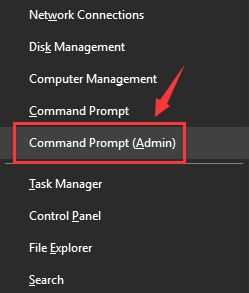
If asked for administrator permission, allow by clickingYes.
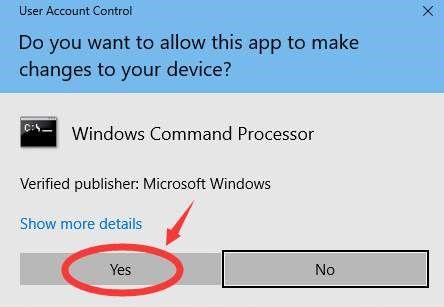
2)Type in the below provided command and presstheEnterkey. Then type‘Y’ when asked.
chkdsk C: /F /R
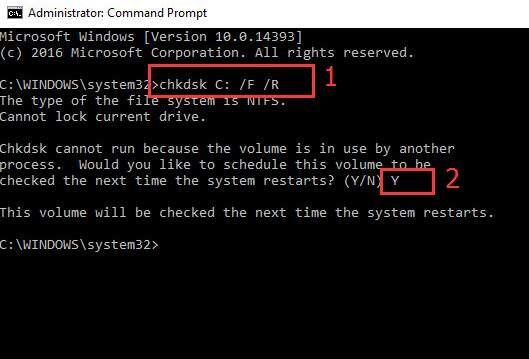
3)Restart your computer for the CHKDSK to scan your Hard Disk drive and repair if any problem is detected.
4.Check RAM
Check your RAM memory for any problems using the RAM Diagnostic Tool. Follow these steps & run the RAM Diagnostic tool in Windows 10:
a.First, go to Search, typeand selectMemory Diagnostic Tool.
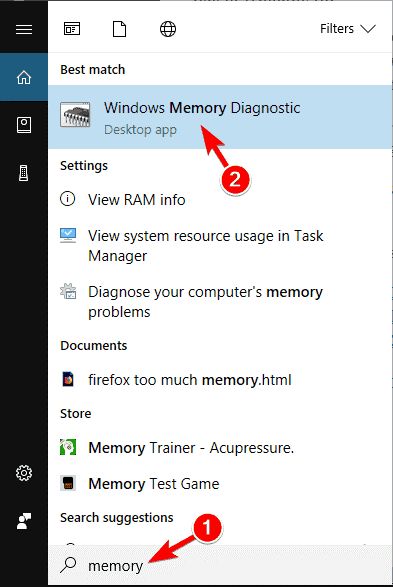
b.In the dialog box choosethe Restart now and check for problems option.
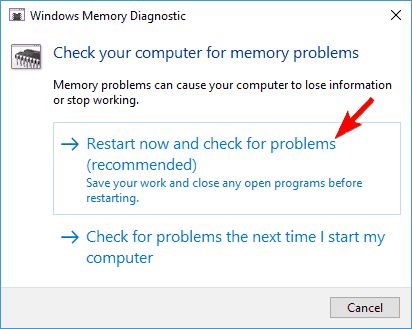
c.System will automatically restart & run the Diagnostic tool & let you know about the errors (if any).
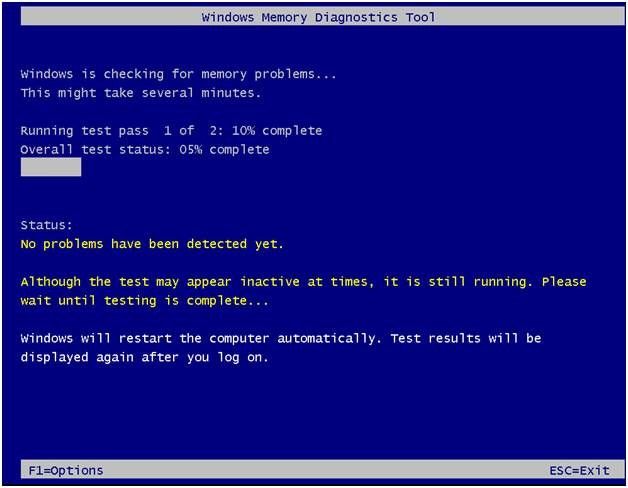
5.Change Paging File Size Settings
KERNEL DATA INPAGE ERROR can occur due to improper functioning or disabling of the Paging file size feature. You can fix it by:
1)Pressing theWindows logo key
andEat the same time on your keyboard to go to the File Explorer folder. Then using mouse right click on the ‘This PC’and click onProperties tab.
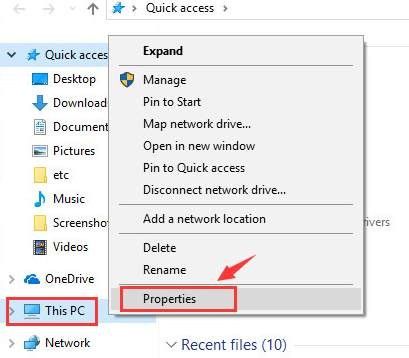
2)In the next screen, clickon the ‘Advanced System Settings’ tab.
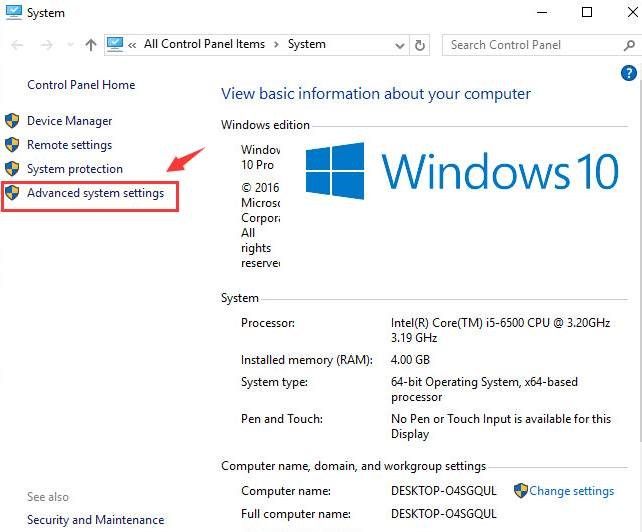
3)Go to the‘Advanced’tab, click‘Settings’ buttonin the Performance category.
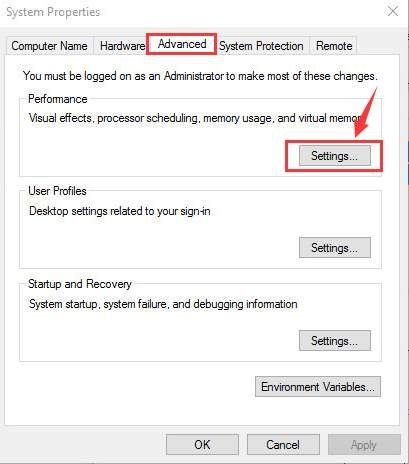
4)Again in the‘Advanced’tab, press the‘Change..’ button.
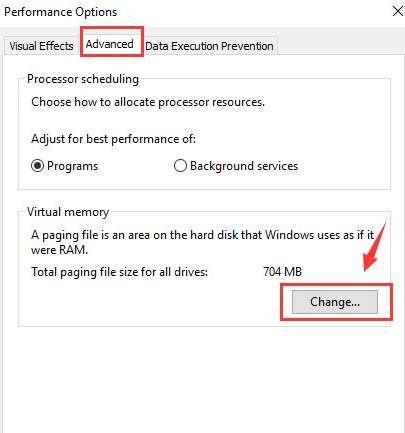
5)In the new dialog box, tick the ‘Automatically manage paging file size for all drives’ option, if it is un-ticked.
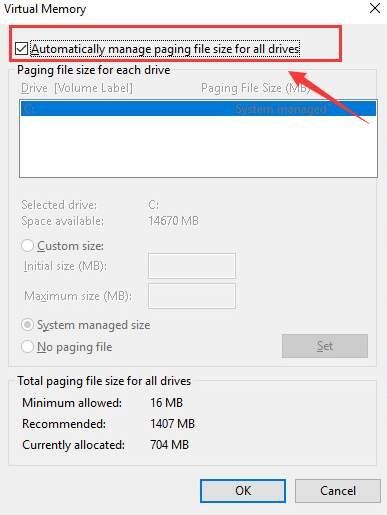
If it is disabled in your PC, please tickthe box and click‘OK’to save the changes.
6.Update device drivers.
Many times Windows prompt with error due to outdated Device Drivers. You just have to update them to resolve, if this is the reason of the issue. Go on with the steps one after other.
Go to DEVICE MANAGER by pressing the Windows + X key on your keyboard.
In the ‘Disk Drives’ right-click on the hard drive name for a dialog box to appear.
Choose the ‘Properties’ option.
Then go to the ‘Driver’ tab and click ‘Uninstall’ if the driver isn’t working properly or click ‘Update Driver’ to install the latest driver update for the installed hard disk automatically. You can also download the hard drive drivers yourself from the manufacturers website and install it manually.
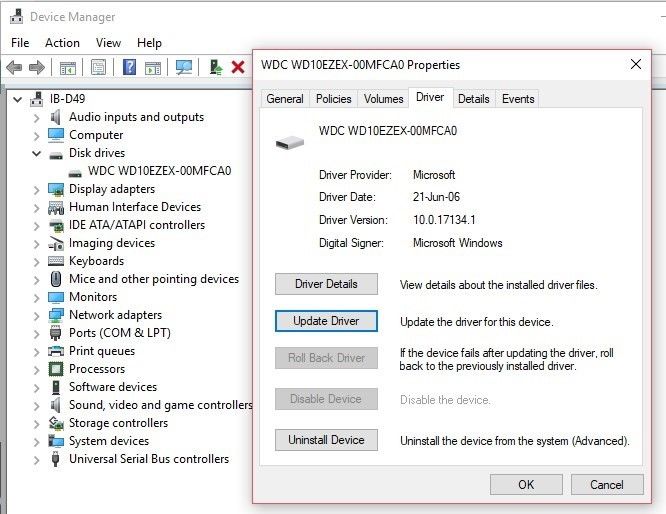
Then after installing or updating the drivers,you have to restart the PC for the changes to be effective.
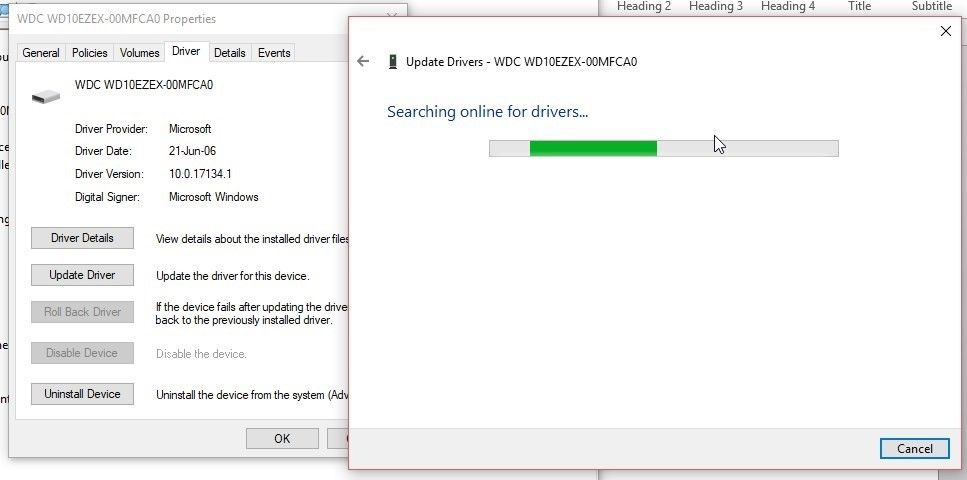
7.Perform a Clean Boot
If not from the inbuilt drives & the problem is occurring because of any 3rd-party driver, you can detect it by performing a Clean Boot. Follow the below steps to perform a clean boot for your PC.
First, disconnect all externally connected unnecessary peripheral devices with your PC such as the printer, Wi-Fi modem, external storage media, etc. Then move to these steps:
Turn OFF the PC/Laptop.
Then turn ON the system and go to BOOT menu by immediately pressing theF8key continuously after you power ON the PC. Press F8 until you see ‘Advanced Boot options’
Using the keyboard arrow keys, go to theSafe mode with Networkingoption and then press ‘Enter’.
Now start your system & pressWindows + R key.
In the search box typemsconfigand click ‘OK’ button.
Go to theGeneraltab and clickSelective Startupradio button
Uncheck ‘Load Startup items.’
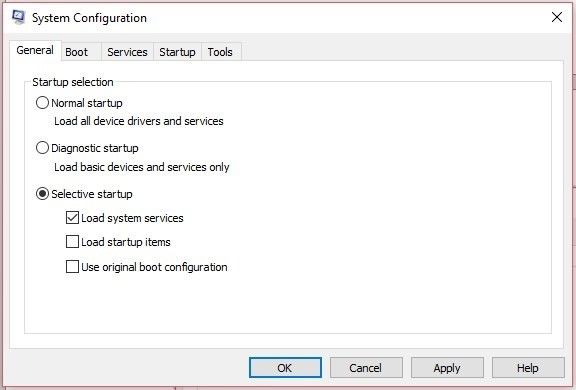
Then go to theServicestab and click ‘Hide all Microsoft services’ checkbox.
Click ‘Disable all’ button at the bottom right and restart the system.
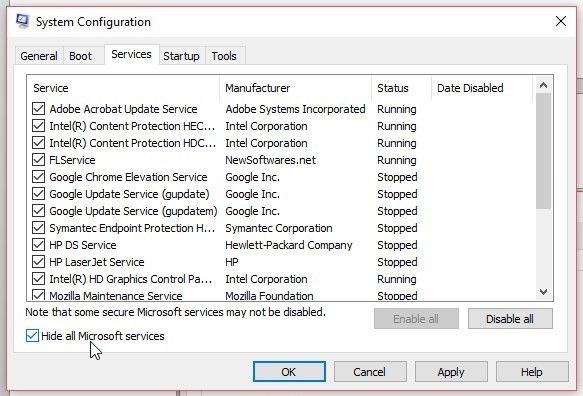
8.Uninstall EXTERNALLY installed software.
You may have installed a third-party application or software recently on your PC which might be the cause of the error. So go ahead, uninstall recently installed software from the control panel - one at a time – and find out which is software that’s causing theKERNEL DATA INPAGE ERROR.
To Uninstall recently installed software, you can either restore the system to an earlier point by using System Restore option. Otherwise, you can go toControl Panel> Programs> Program and Features.
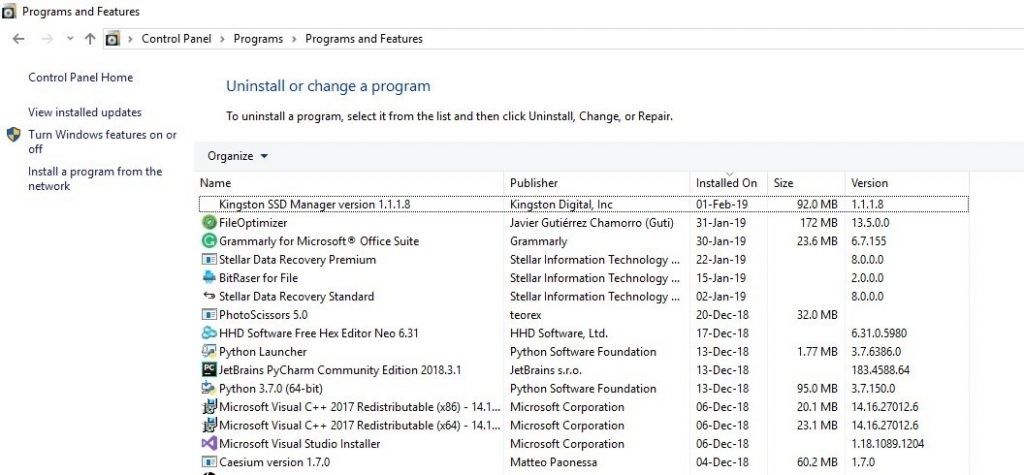
Check the ‘Installed On’ date and uninstall the software.
So, these were the steps using which you can resolve the KERNEL DATA INPAGE ERROR or the BLUE SCREEN OF DEATH ERROR. I hope it helps & you get your problem solved. For any queries you can comment below & we would respond you ASAP with the best solution.
